I travel around my local area mostly by scooter so the ability to cut the volume of my kit has been a huge bonus. To aid with this, where possible I also switch to an iPad from a Mac Book (Pro). I need to carry some form of editing platform because as a press photographer I need to be able to send images to the paper as fast as possible, mostly even as the news item (event) is ongoing.
When working with an iPad I have basically 2 different workflows depending on the situation.
Sending images live to an Editor in the office.
The key to this workflow is Shuttersnitch. In fact you will see shuttersnitch is key to both my workflows. The app can be set up very similarly to the Fuji Photo Receiver app. In the settings all that is required is to enable Fujifilm Wi-Fi.
Once this is enabled the next step is to configure Actions. These are carried out when the App receives an image.
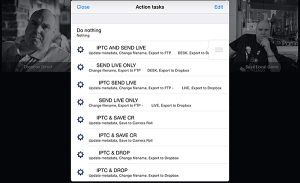
One action I have called “IPTC AND SEND LIVE” for live sending has a number of steps:
- Update Metadata (This is created from a XMP file and update Copyright, Caption, Byline etc). See Note.
- Change Filename (This renames the file to my job scheme which is taken from the collection name, date & count.
- Export to an FTP server (for distribution)
- Export to Dropbox (for a copy and importing into my Lightroom archive).
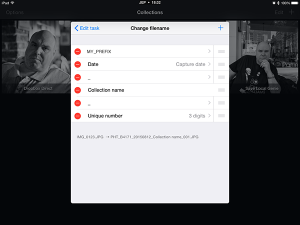
This results in every image I send to the iPad being captioned, renamed and distributed.
How does this happen?
- Shoot JPG and RAW (JPG’s are needed for the sending, RAW just in case).
- Start WiFi on the X-T1. Connect iPAD to X-T1 WiFi. (The iPad is already connected to 4G)
- Switch to Shuttersnitch
- Select the correct “job” Collection.
- Select Push from Camera when prompted.
- Scroll trough the images on the camera, selecting those to be sent.
Editing small batches and sending
This is essentially the same as above but with a couple of added stages.
- The Import Action updates the metadata but then saves the image to the iPAD camera roll
- I then use either Pixelmator or PhotoGene to edit the images – curves, levels and maybe a bit of clarity.. Not a lot needed with the Fuji files.
- (Note: If its just for Social Media i will probably use Snapseed).
- I then switch to the job collection and re-import the images with No Action
- This enables me to re-check captions before selecting all the images and running an action that renames and sends as above in a batch, without changing the metadata (hence the long list of possible actions).
Note on using XMP IPTC data: There is a little known shortcut in Shuttersnitch, if you email an XMP IPTC metadata file (from say Photo-Mechanic or Lightroom) to your iPAD, you can use the open-in attachment option to open the XMP file in shuttersnitch which will then create an action using all of the IPTC data embedded, not just that which can be seen on the shuttersnitch screen. I use this to set all my use guidelines etc.
SO. What are the problems?
Don’t forget to ensure the X-T1 is sending full size images (unless for social media when resize to 3M should be enabled).
One of the biggest problems is in the selecting of images on the camera. The sending process is very stable, as is the connection BUT it’s the actual selection process. Once the camera is in WiFi Send Mode (as I call it) all of the normal image zooming functions seem to be disabled. The scroll wheels just move between the images.
This is a big disadvantage and is what drives quite a few points on My Fuji Wish-list.
We NEED to be able to zoom in and out to check that the images are sharp before sending them. At the moment all we can see is the composition and exposure, I’m not sure why the rear scroll wheel cannot zoom with the front wheel switching images as it does when just viewing.
The same is also true for the Protect function, we need to be able to zoom in & check, this is why I think a single custom button in Playback mode would be useful to allow us to protect images with a single press (as the DSLR’s do), maybe the AF-L or AE-L?
There are problems with how he iPAD handles images also, but maybe I’ll go into more detail on that in the future. The next post will defiantly go back to being more camera orientated. In the meantime – let me know your thoughts, what is your iPAD workflow? What Apps do you use? What do you think of how I do it?


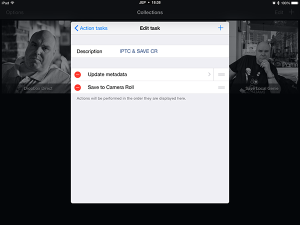

Actually, I forgot to mention in the problems… I really wish Shuttersnitch would allow editing of keywords in addition to what it does allow.
LikeLike
There’s another app you may find interesting, if you haven’t tried it already: Filterstorm Neue.
The main advantage is that the selection process is made on the iPad using the Fuji Camera Remote app, rather than the camera. This allows you to see a few thumbnails at once and zoom in on the photos you deem worthy.
After the initial selection process in Fuji Camera Remote, you’ll have all the photo you wish to edit on the iPad’s camera roll. Proceed to Filterstorm Neue and do all the editing (it has fairly comprehensive and intuitive editing tools), edit the IPTC data (you may save it to later apply on other photos) and then export via FTP or other methods.
https://itunes.apple.com/us/app/filterstorm-neue/id728479183?mt=8
http://filterstormneue.com
LikeLiked by 1 person
Thank you, I totally understand your idea with browsing on the iPAD. However, when trying to choose from somewhere between 5, 60 or even 200 photos, downloading the thumbnail, choosing and zooming is just too slow.. It takes minutes in which time I could have sent quite a few images….
LikeLike
I actually find it faster to browse through hundreds of photos on the iPad, rather than having to look at them one by one on the camera’s comparatively tiny LCD. The thumbnails for hundreds of photos pop up on the iPad in mere seconds, and since I’m able to look at up to 25 photos at a time, it’s much faster to find the ones I want. Furthermore, on the iPad I have the option of zooming in to check for focus.
Anyway, thank you for this post! I’m a press photographer as well and I’ve recently bought a Fuji kit so I’m trying to find a workflow that works for me in the field. I’ve been using the Fuji Camera Remote app and Filterstorm Neue but I’ll check out Shuttersnitch.
Please feel free to check out my work at http://www.sergioazenha.com
LikeLiked by 1 person
The issue is, at the start of the job, it is fine, connect, thumbnails load in seconds, select, download, send….
But maybe an hour into a job like the BAFTAs (UK version of Oscars) when you have maybe 1000+ photos, just for the iPAD to load the thumbnails takes minutes (it has to preview them all before getting to the last couple). All I ned to do is look through the last 5 or 6 images, pick one and send it… I don’t need to look through all of them…
LikeLike
The Fuji Camera Remote app shows the most recent photos on top, and they’re the first thumbnails to be loaded so in that BATFA scenario you’d be able to select and download them to the camera roll in mere seconds… no need to wait for all the thumbnails to load.
LikeLike
Thanks – Ill re-check it out..
Although – do check out shutter snitch because if you have it right in camera and don’t need to edit, the image can end up on the news desks far faster as there is no need to touch the pas after the initial connection..
Thanks for your input…
Jx
LikeLike
I have been using the ipad as my means to edit/process my images since 2011… Check out my workflow at http://digitalchemicals.blogspot.com… its gone through some changes since my first posting but its pretty much my end to end workflow for me…
I have always wanted to try shuttersnitch and sounds like an awesome app… but i have gone the route of copying my images over via the camera card reader… I will use wifi in a pinch, but the reader gets most of the work done. I like to review on the ipad as it sucks to look at that small screen on the back of my camera…
LikeLike
Thank you for your thoughts, I’ll have a read 🙂
LikeLike